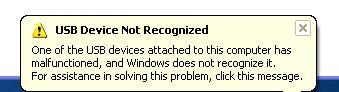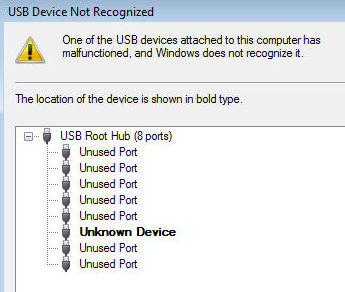Recently a reader asked me why she wasn’t supposed to write down her passwords—which is a very good question. Ignoring all the geeky password manager talk, why can’t a home user write down passwords? Let’s examine this topic more closely.
If you’ve never heard anybody say this, you probably haven’t talked to enough network security types—it’s generally looked down on to write your passwords on a physical piece of paper or a sticky note.
So Why Can’t You Write Down Your Password?
We’ve already established that you aren’t “supposed” to write down your passwords, but why not? Are people really going to rifle through your stuff to find your password, and then use it maliciously? What if somebody breaks into your house, are they going to sit down at your PC and use your password? The answer to all of this can be summed up easily:
- Work Users: Do Not Write Down Your Password
- Home Users: Writing Down Passwords Is Fine, Usually
To put these in a little more context, let’s look at each one separately and discuss why you should or shouldn’t write down your password.
If You’re a Work User

When you’re a corporate sloth and stuck at a desk for an arbitrary number of hours each day bored out of your mind, most of the passwords that you will use are probably for work-related applications like your corporate email, databases, and accounting systems.
Here’s why you probably should not write down your password at work, and should instead opt for passwords that you can remember, or use a password manager:
- It’s probably against your company’s policies to write down your password.
- If somebody finds the password and does something bad with your account, you could get fired.
- Even if you write down the password and lock it up, it’s probably not terribly secure.
- What are you going to do, cover the sticky note with your hand when the cleaning staff comes by?
- All the IT people will laugh at you.
You should also figure out what your organization’s policies are concerning passwords, and follow those.
If You’re a Home User
 When you are a home user, your most important passwords are your email, bank, and probably your Facebook password. If you are using a password on Windows, it’s probably not terribly secure, but you should make absolutely certain that your email and bank passwords are secure—and not the same.
When you are a home user, your most important passwords are your email, bank, and probably your Facebook password. If you are using a password on Windows, it’s probably not terribly secure, but you should make absolutely certain that your email and bank passwords are secure—and not the same.
Here’s why it doesn’t really matter if you write down your password at home (usually, at least)
- If somebody has physical access to your PC, you are screwed, and your password can easily be cracked or reset. (see below)
- If somebody breaks into your house, they could just take the whole PC or laptop. They might also steal your beer.
- The biggest problem for home users is having their banking / email passwords stolen online. If writing down a tough password helps keep you from identity theft, go for it.
There are exceptions to these rules of course—if you’re sharing an apartment with other people that you don’t totally trust, you should probably move. Also, you might not want to write down your passwords, and opt for a tough password or a password manager application. Maybe sleep with one eye open.
If you’re a home user with kids around, you might not want to write down the Windows password if there’s adult material on your PC. Or the internet—I hear there’s some adult content there too.
Choosing Strong, Unique Passwords Is All-Important Online

We simply can’t state this enough—your email and banking passwords are extremely important, and you should use different strong passwords for each one. Here’s a couple of quick rules to help you stay safe:
- Use separate passwords for your online accounts—otherwise, if somebody cracks one password, they can access all accounts.
- Use strong passwords for your accounts, using a combination of letters and numbers.
- Do not use the name of your pet, child, significant other, insignificant other, school, mom, or anything that somebody could easily guess.
- Make sure the security question on your email or bank account is set to something unique, and write it down somewhere. Do not blindly answer the question and use your pet’s name or something somebody can easily figure out. This is how most passwords are cracked.
If writing down these passwords and secret questions helps you be able to use strong passwords and prevent identity theft, it’s worth it, right?
Your Windows Password Is Easily Crackable

If somebody has physical access to your PC for a couple of minutes, it doesn’t matter what Windows, OS X, or Linux password you use. It’s as simple as that.
Want proof? Here’s all the ways that your computer password can be cracked or reset, and keep in mind that these are only the ways that we’ve covered here on How-To Geek. And we’re the good guys!
Wow, that sure makes me feel secure! So how do you prevent this, you ask? You can use complete drive encryption if you choose to do so:
Since your vacation photos of you eating too much probably aren’t worth encrypting, your best bet is actually…
Password Managers Are Your Best Bet
Using a good password manager is the best way to protect your passwords from everybody and easily use secure passwords for every site. All of your passwords will be secured behind nearly unbreakable encryption, and easily accessible for everyday use.
My personal favorite password manager is LastPass, which integrates directly into your browser, and stores the encrypted passwords on their servers, syncing them to every device you can install the extension on. You can even use it to store other data, like notes or credit card numbers.
Note: While the passwords may be stored on their servers, the great thing is that the master encryption key is not—all the passwords are decrypted in your browser, so they cannot see any of your password information.

You can also use KeePass, which is an excellent password manager with loads of plugins and other features. I don’t use it because it’s separate from the browser, which is where all my passwords need to be used, but it’s still a worthy application.
 If you copied a large amount of text or images from a site, or if your internet connection happens to be slow, Word may even freeze temporarily while it’s retrieving and pasting the content. That’s no fun.
If you copied a large amount of text or images from a site, or if your internet connection happens to be slow, Word may even freeze temporarily while it’s retrieving and pasting the content. That’s no fun. Word does have one saving feature: you can click the little popup under pasted text and select Plain Text to get just the text and none of the formatting. However, that’s 2 extra clicks. If you just want to paste the text, and nothing else, you’ll want to change the default setting. Thankfully, it’s easy. If you just pasted text, just click the popup and select Set Default Paste.
Word does have one saving feature: you can click the little popup under pasted text and select Plain Text to get just the text and none of the formatting. However, that’s 2 extra clicks. If you just want to paste the text, and nothing else, you’ll want to change the default setting. Thankfully, it’s easy. If you just pasted text, just click the popup and select Set Default Paste.  Alternately, open the Options pane in Word manually from the File backstage menu or the Office orb in Word 2007.
Alternately, open the Options pane in Word manually from the File backstage menu or the Office orb in Word 2007. Select the Advanced tab, then scroll down to the Cut, copy, and paste settings section.
Select the Advanced tab, then scroll down to the Cut, copy, and paste settings section.  Here you can change a wide variety of pasting options. To switch to pasting text only by default, select Keep Text Only in the drop-down menus. You can change the settings for all options, or just change the ones you wish. We often want to keep the formatting if we’re pasting within the same document, so we left the first option at default, then switched all the others to Keep Text Only.
Here you can change a wide variety of pasting options. To switch to pasting text only by default, select Keep Text Only in the drop-down menus. You can change the settings for all options, or just change the ones you wish. We often want to keep the formatting if we’re pasting within the same document, so we left the first option at default, then switched all the others to Keep Text Only. Once you’ve changed the settings, try pasting some text to make sure it works right. Now it should just paste the text, even if your paste included an image, link, or other text formatting. This is great for the default setting, and makes everything much quicker.
Once you’ve changed the settings, try pasting some text to make sure it works right. Now it should just paste the text, even if your paste included an image, link, or other text formatting. This is great for the default setting, and makes everything much quicker.  Or, if you decide you want to include the formatting, links, or other content from the paste, just click the popup and select Keep Source Formatting. This way, you’ll only have to click extra if you need the extra content.
Or, if you decide you want to include the formatting, links, or other content from the paste, just click the popup and select Keep Source Formatting. This way, you’ll only have to click extra if you need the extra content.  Now you can save time and get just the text you want from websites, other programs, and more without waiting for a large paste and taking the time to tweak it.
Now you can save time and get just the text you want from websites, other programs, and more without waiting for a large paste and taking the time to tweak it.